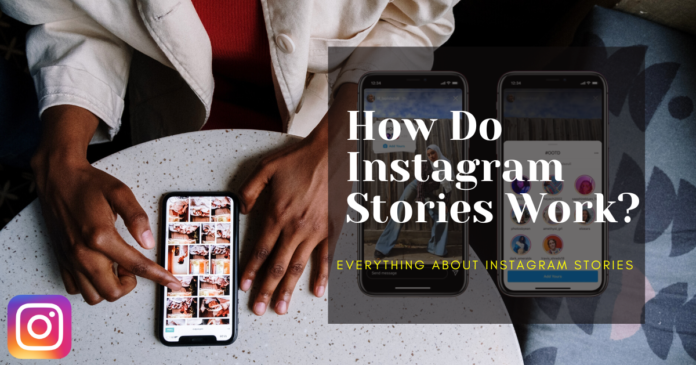Instagram Stories is a feature of the Instagram app that allows users to share photos and videos that disappear after 24 hours. When you create a story, it will appear at the top of the home screen in the form of a circular icon with your profile picture on it. When someone views your story, they can swipe up to see more content or swipe left to move on to the next person’s story.
You can also add stickers, text, and other creative tools to your stories to make them more interactive and engaging. To view someone’s story, you can simply tap on their profile picture at the top of the home screen. In this article, we will explain how does Instagram stories works.
How to use Instagram Stories?
To use Instagram Stories, you’ll need to have the Instagram app installed on your phone. Here’s how to create and share a story:
- Open the Instagram app and tap the camera icon in the top left corner of the home screen. This will open the camera interface.
- Take a photo or video by tapping the button at the bottom of the screen or hold it down to record a video. You can also tap the square icon at the bottom of the screen to choose a photo or video from your camera roll.
- Once you’ve selected a photo or video, you can add stickers, text, or other creative tools by tapping the icons at the top of the screen.
- When you’re happy with your story, tap the “Send To” button at the bottom of the screen.
- Select “Your Story” from the list of options, then tap “Share” to post it to your story. Your story will now be visible to your followers for the next 24 hours.
To view someone else’s story, simply tap on their profile picture at the top of the home screen. You can swipe left to move on to the next person’s story, or swipe up to see more content.
How to check your Instagram Story views?
To check the number of views on your Instagram Story, follow these steps:
- Open the Instagram app and go to your profile page by tapping the profile icon in the bottom right corner of the home screen.
- Tap the circle icon at the top of your profile page to view your story.
- Swipe up on your screen to view the story tray. This is a list of all the photos and videos in your story.
- Tap on the photo or video that you want to check the views for.
- Below the photo or video, you’ll see the number of views and the names of the people who have viewed it.
Keep in mind that Instagram only shows you the views from the past 24 hours. After that, the views will no longer be available.
How to use Instagram Stories stickers?
Instagram Stories stickers are a fun way to add interactivity and creativity to your stories. Here’s how to use them:
- Open the Instagram app and tap the camera icon in the top left corner of the home screen. This will open the camera interface.
- Take a photo or video by tapping the button at the bottom of the screen or hold it down to record a video. You can also tap the square icon at the bottom of the screen to choose a photo or video from your camera roll.
- Once you’ve selected a photo or video, tap the sticker icon at the top of the screen. This will bring up a menu of different stickers that you can use.
- Choose the sticker that you want to add to your story by tapping on it. Some stickers, like the poll sticker, will allow you to customize the options before adding it to your story.
- Use your finger to drag, resize, and rotate the sticker as desired. You can also add multiple stickers to a single photo or video.
- When you’re happy with your story, tap the “Send To” button at the bottom of the screen.
- Select “Your Story” from the list of options, then tap “Share” to post it to your story. Your story will now be visible to your followers for the next 24 hours.
How to add a hashtag to your Instagram Stories?
To add a hashtag to your Instagram Stories, follow these steps:
- Open the Instagram app and tap the camera icon in the top left corner of the home screen. This will open the camera interface.
- Take a photo or video by tapping the button at the bottom of the screen or hold it down to record a video. You can also tap the square icon at the bottom of the screen to choose a photo or video from your camera roll.
- Once you’ve selected a photo or video, tap the “Aa” icon at the top of the screen. This will bring up the text tool.
- Type the hashtag that you want to use into the text box, making sure to include the “#” symbol before it.
- Use your finger to move, resize, and rotate the text as desired. You can also change the font and color of the text by tapping the “Aa” icon again.
- When you’re happy with your story, tap the “Send To” button at the bottom of the screen.
- Select “Your Story” from the list of options, then tap “Share” to post it to your story. Your story will now be visible to your followers for the next 24 hours.
Keep in mind that hashtags only work in stories if they are made up of letters and numbers. Special characters and spaces will not be recognized as part of the hashtag.
How to add a location to your Instagram Stories?
To add a location to your Instagram Stories, follow these steps:
- Open the Instagram app and tap the camera icon in the top left corner of the home screen. This will open the camera interface.
- Take a photo or video by tapping the button at the bottom of the screen or hold it down to record a video. You can also tap the square icon at the bottom of the screen to choose a photo or video from your camera roll.
- Once you’ve selected a photo or video, tap the “Location” icon at the top of the screen. This will bring up a list of locations that you can choose from.
- Type the name of the location that you want to add into the search box at the top of the screen, or scroll through the list of suggested locations.
- When you’ve found the location that you want to add, tap on it to select it.
- When you’re happy with your story, tap the “Send To” button at the bottom of the screen.
- Select “Your Story” from the list of options, then tap “Share” to post it to your story. Your story will now be visible to your followers for the next 24 hours.
Keep in mind that you can only add a location to your story if you have the location feature turned on in your Instagram settings. You can turn it on by going to your profile, tapping the “Edit Profile” button, and selecting “Location” under “Private Information.”
How to add captions to Instagram Stories?
To add a caption to your Instagram Stories, follow these steps:
- Open the Instagram app and tap the camera icon in the top left corner of the home screen. This will open the camera interface.
- Take a photo or video by tapping the button at the bottom of the screen or hold it down to record a video. You can also tap the square icon at the bottom of the screen to choose a photo or video from your camera roll.
- Once you’ve selected a photo or video, tap the “Aa” icon at the top of the screen. This will bring up the text tool.
- Type your caption into the text box. You can also change the font and color of the text by tapping the “Aa” icon again.
- Use your finger to move, resize, and rotate the text as desired.
- When you’re happy with your story, tap the “Send To” button at the bottom of the screen.
- Select “Your Story” from the list of options, then tap “Share” to post it to your story. Your story will now be visible to your followers for the next 24 hours.
Keep in mind that Instagram limits the length of captions in stories to 2200 characters. If you try to add a longer caption, it will be truncated.
How to use Instagram Stories highlights?
Instagram Stories highlights are a way to save your stories and display them on your profile page for an indefinite period of time. Here’s how to use them:
- Create a story as you normally would by taking a photo or video and adding any stickers, text, or other creative tools that you want.
- When you’re ready to share your story, tap the “Send To” button at the bottom of the screen.
- Select “Your Story” from the list of options, then tap “Share” to post it to your story.
- To save the story to your highlights, go to your profile page and tap the “New” button in the highlights section. This will open the story tray, which is a list of all the photos and videos in your story.
- Tap the circle icon next to the story that you want to add to your highlights. This will add it to a new highlight.
- To name the highlight and choose a cover image for it, tap the “Edit” button.
- Type the name of the highlight into the “Name” field, then tap and hold on to the cover image to select a new one from your story.
- When you’re happy with the name and cover image, tap the “Done” button to save the highlight. It will now appear on your profile page for your followers to view.
You can add multiple stories to a single highlight, or create multiple highlights to organize your content. To delete a highlight, simply tap and hold on to it, then tap the “Delete” button. This will remove the highlight from your profile, but it will not delete the individual stories that were in it.
Instagram Stories on Explore
Instagram’s Explore page is a feature that helps users discover new content and accounts to follow. It’s a great way to expand your reach and get your content in front of new audiences.
Your Instagram Stories can appear on the Explore page if they are deemed popular or relevant by Instagram’s algorithm. The algorithm takes into account things like the number of views and interactions that your story receives, as well as the accounts and hashtags that you use in your story.
If your story appears on the Explore page, it will be visible to all Instagram users who are browsing the page, regardless of whether they follow you or not. This can be a great way to get more visibility for your content and potentially gain new followers.
Keep in mind that there is no guaranteed way to get your stories on the Explore page, and the algorithm can be unpredictable. The best way to increase your chances is to create high-quality content that resonates with your audience and uses relevant hashtags.
How to use Instagram Stories polls?
Instagram Stories polls are a fun and interactive way to engage with your followers. Here’s how to use them:
- Open the Instagram app and tap the camera icon in the top left corner of the home screen. This will open the camera interface.
- By tapping or holding down the button at the bottom of the screen, you can take a picture or record a video. To select a picture or video from your camera roll, tap the square icon at the bottom of the screen.
- Once you’ve selected a photo or video, tap the “Poll” icon at the top of the screen. This will bring up the poll tool.
- Type your question into the text box at the top of the screen. You can also customize the options for the poll by typing them into the boxes at the bottom of the screen.
- Use your finger to move, resize, and rotate the poll as desired.
- When you’re happy with your story, tap the “Send To” button at the bottom of the screen.
- Select “Your Story” from the list of options, then tap “Share” to post it to your story. Your story will now be visible to your followers for the next 24 hours.
To view the results of the poll, swipe up on your story to see the story tray. The poll results will be displayed below the poll in the tray.
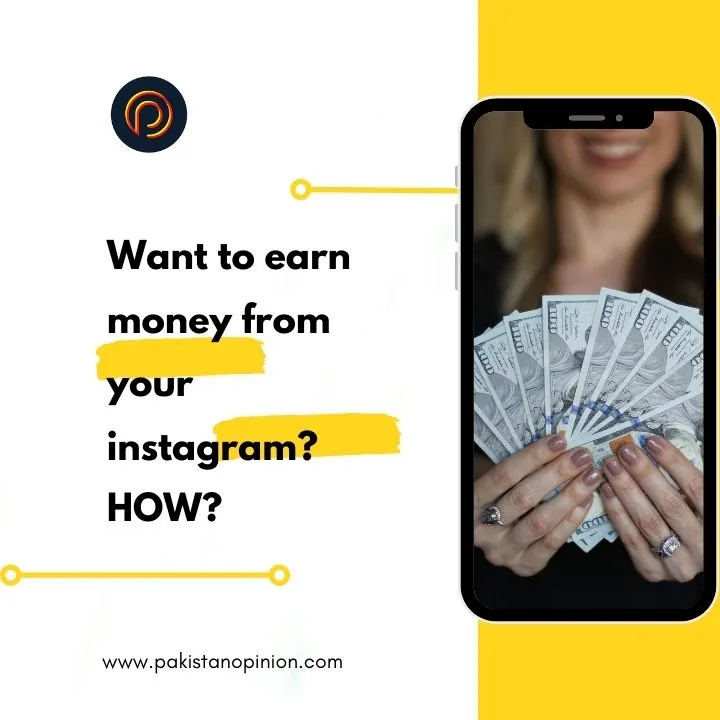
Related: How to make money with Instagram
How to use Instagram Stories questions?
Instagram Stories questions are a way to get feedback and interact with your followers. Here’s how to use them:
- Open the Instagram app and tap the camera icon in the top left corner of the home screen. This will open the camera interface.
- Take a photo or video by tapping the button at the bottom of the screen or hold it down to record a video. You can also tap the square icon at the bottom of the screen to choose a photo or video from your camera roll.
- Once you’ve selected a photo or video, tap the “Question” icon at the top of the screen. This will bring up the question tool.
- Type your question into the text box at the top of the screen.
- Use your finger to move, resize, and rotate the question as desired.
- When you’re happy with your story, tap the “Send To” button at the bottom of the screen.
- Select “Your Story” from the list of options, then tap “Share” to post it to your story. Your story will now be visible to your followers for the next 24 hours.
To view the responses to your question, swipe up on your story to see the story tray. The responses will be displayed below the question in the tray. You can tap on a response to mark it as read or tap the “Reply” button to send a direct message to the person who responded.
How to add links to Instagram Stories?
If you have a business account on Instagram and have a verified account, you can add links to your Instagram Stories to drive traffic to your website or other online content. Here’s how to do it:
- Open the Instagram app and tap the camera icon in the top left corner of the home screen. This will open the camera interface.
- Take a photo or video by tapping the button at the bottom of the screen or hold it down to record a video. You can also tap the square icon at the bottom of the screen to choose a photo or video from your camera roll.
- Once you’ve selected a photo or video, tap the “Link” icon at the top of the screen. This will bring up a menu of options.
- Tap the “Add a Link” button.
- Type or paste the URL of the website that you want to link to into the text box, then tap “Done.”
- Use your finger to move, resize, and rotate the link as desired.
- When you’re happy with your story, tap the “Send To” button at the bottom of the screen.
- Select “Your Story” from the list of options, then tap “Share” to post it to your story. Your story will now be visible to your followers for the next 24 hours.
To view the link, your followers can swipe up on your story to see the link card. They can then tap the “See More” button to open the link in their web browser.
Keep in mind that you can only add links to your stories if you have a business account and a verified account on Instagram. You can switch to a business account by going to your profile, tapping the “Edit Profile” button, and selecting “Switch to Business Account” under “Account Type.” To get your account verified, you’ll need to provide additional information to Instagram to prove that you are a legitimate business or public figure.
How to use Instagram Stories shopping?
Instagram Stories shopping is a feature that allows businesses to showcase and sell their products directly in their stories. Here’s how to use it:
- Make sure that you have a business account on Instagram and that you have set up Instagram Shopping in your account settings. You can do this by going to your profile, tapping the “Edit Profile” button, and selecting “Shopping” under “Business Information.”
- Open the Instagram app and tap the camera icon in the top left corner of the home screen. This will open the camera interface.
- Take a photo or video by tapping the button at the bottom of the screen or hold it down to record a video. You can also tap the square icon at the bottom of the screen to choose a photo or video from your camera roll.
- Once you’ve selected a photo or video, tap the “Shopping” icon at the top of the screen. This will bring up a menu of options.
- Tap the “Add Product” button.
- Select the product that you want to showcase in your story by searching for it or scrolling through the list of products that you’ve previously tagged.
- Use your finger to move, resize, and rotate the shopping tag as desired.
- When you’re happy with your story, tap the “Send To” button at the bottom of the screen.
- Select “Your Story” from the list of options, then tap “Share” to post it to your story. Your story will now be visible to your followers for the next 24 hours.
To view the shopping tag, your followers can swipe up on your story to see the link card. They can then tap the “Shop Now” button to view the product and purchase it.
Keep in mind that Instagram Shopping is currently only available in certain countries and for certain types of businesses. You’ll need to meet Instagram’s eligibility requirements and have a product catalog set up in order to use this feature.
Instagram Stories tips and tricks?
Here are a few tips and tricks for using Instagram Stories:
- Use stickers and creative tools to make your stories more interactive and engaging. Instagram has a variety of stickers and tools that you can use, such as polls, questions, and countdown timers.
- Add hashtags and locations to your stories to increase their visibility and reach. Hashtags and locations can help your stories appear in relevant search results and on the Explore page.
- Use Instagram’s “Aa” tool to add text and captions to your stories. You can use this tool to add context, humor, or personalization to your content.
- Use Instagram’s “Highlights” feature to save and display your stories on your profile page. Highlights are a great way to showcase your best content and give your followers a glimpse into your life or business.
- Use Instagram’s “Live” feature to create real-time content and interact with your followers. Live stories are visible to your followers for the duration of the broadcast, and they can comment and send you heart emojis to show their support.
- Experiment with different filters and editing tools to enhance the look and feel of your stories. Instagram has a wide range of filters and editing tools that you can use to give your stories a unique style and aesthetic.
- Post consistently and frequently to keep your followers engaged. Your followers are more likely to tune in to your stories if they know that you post new content regularly.
- Analyze your performance and try to learn from it. Instagram provides insights into how your stories are performing, such as the number of views and interactions that they receive. Use this information to help you understand what works and what doesn’t, and adjust your strategy accordingly.