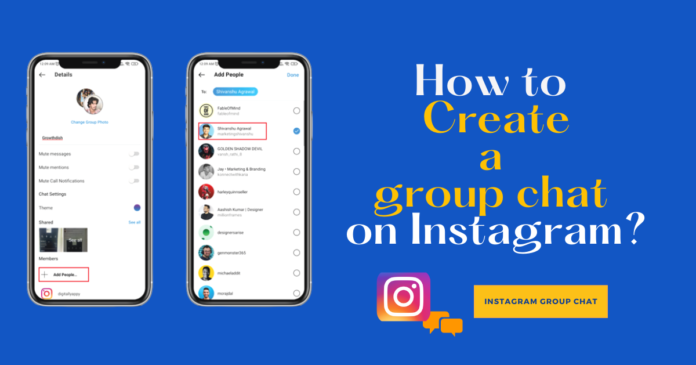The majority of Instagram’s features are easy to use, but some, like the group as well as chat feature creation process, are not. This article is for you if you need a step-by-step tutorial on how to create a group chat on Instagram and are having trouble figuring it out. Both in the app and on the desktop, you can create an Instagram group chat.
How to make a group on Instagram android or ios?
You need 2 or 3 people in order to create a group on Instagram. Have your list of friends ready?
- Open your Instagram account.
- You will see a rocket icon in the top right corner.
- Click the pen icon in the top right corner once you are in the message section.
- A list of suggestions will show up after you click.
- Circle the names of those you want to include in your group by clicking on them.
- Using the available search bar, you can also locate your friends.
- When finished, click the chat icon in the upper right corner.
All done! Your team is prepared for some fun. But you won’t finish your group until you send the first message.
How to make a group on Instagram on pc?
To make a group on Instagram on pc, follow these steps:
- Go to Instagram’s browser version and select the aeroplane icon in the top-right corner.
- Press Send Message.
- In the search bar, enter the username of the person you want to add.
- Click on the circle next to the username to add it once you locate it in the list below.
- Invite each of the appropriate users. Click Next.
- So you start the group chat. Press the information icon in the top-right corner of the screen to give it a name.
- Fulfill the Group Name field.
- Finally, click Done.
There’s a limit of 2 to 32 people who can be added to an Instagram group chat.
How to add more friends to your Instagram chat?
To add more friends to your Instagram chat, follow these steps:
- Open the Instagram app on your phone or tablet.
- Go to the Direct tab by tapping on the paper plane icon at the top right of the screen.
- Find the chat you want to add more friends to and tap on it.
- Tap on the three vertical dots at the top right of the screen and select “Add Members” from the menu.
- Select the friends you want to add by tapping on the circle next to their names.
- Tap “Done” at the top right of the screen to add the selected friends to the chat.
How to delete someone from an Instagram group chat?
To delete someone from an Instagram group chat, follow these steps:
- Open the Instagram app on your phone or tablet.
- Go to the Direct tab by tapping on the paper plane icon at the top right of the screen.
- Find the chat you want to delete someone from and tap on it.
- Select the group chat whose participation you want to remove.
- Tap see group members
- To view the list of participants, scroll down. Choose the right user and hit the three dots next to their username.
- Select Remove from group.
How to name a group on Instagram?
To name a group on Instagram, follow these steps:
- Open the Instagram app on your phone or tablet.
- Go to the Direct tab by tapping on the paper plane icon at the top right of the screen.
- Find the group chat you want to name and tap on it.
- Tap on the three vertical dots at the top right of the screen and select “Edit Group” from the menu.
- Tap on the “Group Name” field to enter a new name for the group.
- Type in the new name for the group and tap “Done” to save the change.
Note: You must be the creator of the group chat to be able to change the group name. If you are not the creator of the group chat, you will not be able to change the group name.
How to start a video chat on Instagram?
- Open the Instagram app on your phone or tablet.
- Go to the Direct tab by tapping on the paper plane icon at the top right of the screen.
- Tap a chat in which you will start a video call.
- Select the camera icon from the screen’s top.
The same procedures apply for making an audio call with the group members; however, in the Instagram chat, choose the phone icon rather than the camera icon. You can only make audio and video calls to other group chat participants using the Instagram app.
How to share Instagram group link?
To share a link to an Instagram group, follow these steps:
- Open the Instagram app on your phone or tablet.
- Go to the Direct tab by tapping on the paper plane icon at the top right of the screen.
- Find the group chat you want to share the link to and tap on it.
- Tap on the three vertical dots at the top right of the screen and select “Add People” from the menu.
- Tap on the “Invite to Group via Link” option.
- A link to the group chat will be generated. You can copy the link by tapping on the “Copy Link” button or share the link directly with someone by tapping on the “Share Link” button.
How to join group chat on Instagram?
To join a group chat on Instagram:
- Open the Instagram app and go to your inbox by clicking on the paper airplane icon in the top right corner of the screen.
- If you have been invited to join a group chat, you should see a notification in your inbox. Click on the notification to open the chat.
- If you have not been invited to join a group chat but know the name of the chat and the people who are in it, you can search for it by clicking on the magnifying glass icon in the top right corner of the screen and typing in the name of the group.
- Once you have found the group chat, click on it to open it.
- If you have been invited to join the group, you will see a notification asking if you want to join. Click “Join Group” to accept the invitation and join the chat.
If you have not been invited to join the group, you will need to be added by one of the other members of the group. You can ask them to add you to the chat by sending them a message or by asking them in person.
How to leave an Instagram group chat?
To leave a group chat on Instagram:
- Open the Instagram app and go to your inbox by clicking on the paper airplane icon in the top right corner of the screen.
- Find the group chat you want to leave and click on it.
- At the top of the chat window, click on the three dots icon.
- From the menu that appears, select “Leave Group”.
- Confirm that you want to leave the group by clicking “Leave” in the pop-up window.
In case you are the person who created the group chat, you can leave it this way:
- Open the Instagram app and go to your inbox by clicking on the paper airplane icon in the top right corner of the screen.
- Find the group chat you want to leave and click on it.
- Click on See Group Members.
- As an administrator, someone needs to fill your position. If it’s crucial for you that a certain user is the admin, find his or her username in the list of participants and hit the three dots next to it.
- Choose make admin. If you don’t care about this, move on to the next step. Instagram will in this instance appoint any of the participants as the administrator on its own.
- Scroll down and tap leave chat.
- Choose Leave.
After you leave the group, you will no longer receive notifications or be able to participate in the chat. If you change your mind and want to join the group again, you will need to be re-added by one of the other members of the group.
Uses for Instagram group chats
Instagram group chats can be used for a variety of purposes, such as:
- Planning events or outings with friends
- Organizing a study or project group
- Keeping in touch with family members
- Discussing a shared hobby or interest
- Collaborating on a business or creative project
- Sharing updates and news with a group of people
Some people also use group chats on Instagram as a way to stay connected with their friends and have casual conversations throughout the day.
Use of Instagram group chat for business
Instagram group chats can be useful for businesses in a number of ways:
- Collaborating with team members: Group chats can be a convenient way for team members to discuss and collaborate on projects, share updates, and get feedback.
- Communicating with clients or customers: Group chats can be a helpful way for businesses to keep in touch with their clients or customers, answer questions, and provide support.
- Sharing updates and news: Businesses can use group chats to share updates, news, and other information with their followers or customers.
- Promoting products or services: Group chats can be a useful tool for businesses to promote their products or services to a targeted group of people.
- Gathering feedback and ideas: Businesses can use group chats to gather feedback and ideas from their customers or followers, which can help them improve their products or services.
Conclusion
You can use Instagram’s group chat feature without downloading any additional group chat-specific apps. This prevents the phone’s memory from becoming overloaded. Use Instagram’s group chat feature to have conversations with your friends or to discuss tasks for the office. Don’t forget to create the dialogues in the desktop version as well.
A few things you should bear in mind are as follows:
- 32 people are the maximum number of group members.
- Only the admin of the group can delete a member.
- There are an infinite number of admins in the group.
- Everyone can see everything you type in the chat.